Think about waking up to find out someone else has been using your email to send spam or steal your personal information. It’s a scary situation, but it happens more often than you think. A report from AAG shows that an estimated 3.4 billion phishing emails are sent daily. Knowing what to do if your email gets hacked is very important. This guide will help you spot the signs of a hacked email, provide steps to recover your account, and introduce WOT’s Email Protection feature for added security.
How to check if your email is hacked
Realizing that your email has been hacked can be alarming but identifying the signs early can help you take quick action to secure your account. These are the common signs indicating that your email has been compromised:
1. Unexpected Login Alerts
Receiving notifications about logins from unknown locations or devices is a significant red flag. Email services often send alerts when someone logs in from a new location or device. If you receive such alerts and know you haven’t logged in from those locations or devices, it’s likely someone else has accessed your account.
2. Password Change Attempts
Notifications or emails about attempts to change your password are another warning sign. If you receive such alerts and you didn’t initiate them, it indicates someone is trying to gain control of your account. It’s important to act immediately to secure your email by changing your password and updating your security settings.
3. Unfamiliar Emails in Sent Folder
Finding emails in your sent folder that you didn’t send is a clear indication that your account has been hacked. Hackers often use compromised accounts to send spam or phishing emails to your contacts. These emails might contain malicious links or attachments, so inform your contacts not to click on anything suspicious.
4. Contacts Receiving Spam
If your contacts report receiving strange or spam emails from your address, it’s a strong sign that your email has been accessed by someone. Hackers send out these emails to steal information or spread malware. Notify your contacts immediately to prevent them from falling victim to any malicious activities.
5. Missing Emails
Hackers may delete emails to cover their tracks. If you notice that important emails are missing from your inbox or other folders, it could mean that someone has been tampering with your account. Check your trash or archive folders to see if these emails have been moved there.
6. Unusual Account Activities
Changes in your account settings or linked accounts that you didn’t authorize are suspicious. This can include modifications to your recovery email, phone number, or security questions. Hackers often change these settings to make it harder for you to regain control of your account.
7. Strange Pop-ups and Browser Redirects
Experiencing strange pop-ups or being redirected to unfamiliar websites when using your email can indicate a malware infection. Hackers use malware to access your email and other sensitive information. Running a full antivirus scan can help detect and remove these threats.
8. New Contacts Added
Finding new contacts added to your email account that you don’t recognize is another sign of hacking. Hackers sometimes add their own email addresses to your contact list to make it easier to receive verification codes or reset links.
9. Unfamiliar Email Filters
Hackers may set up filters in your email account to redirect or delete certain emails. If you notice new filters that you didn’t create, it’s a sign that someone else has been accessing your account. Review and remove any filters that you did not set up.
My email has been hacked, how do I fix it?
Acting fast is necessary to reduce the damage and secure your account. So what to do if your email is hacked? These are the things that you should do to regain control and protect your information:
1. Use WOT’s Email Protection
First, download the WOT browser extension and app. WOT’s Email Protection feature helps guard your inbox from phishing attempts and unsafe links. This added security helps protect your emails. And it’s really not that complicated. Simply turn on the “Smart Email Detection” to get started.
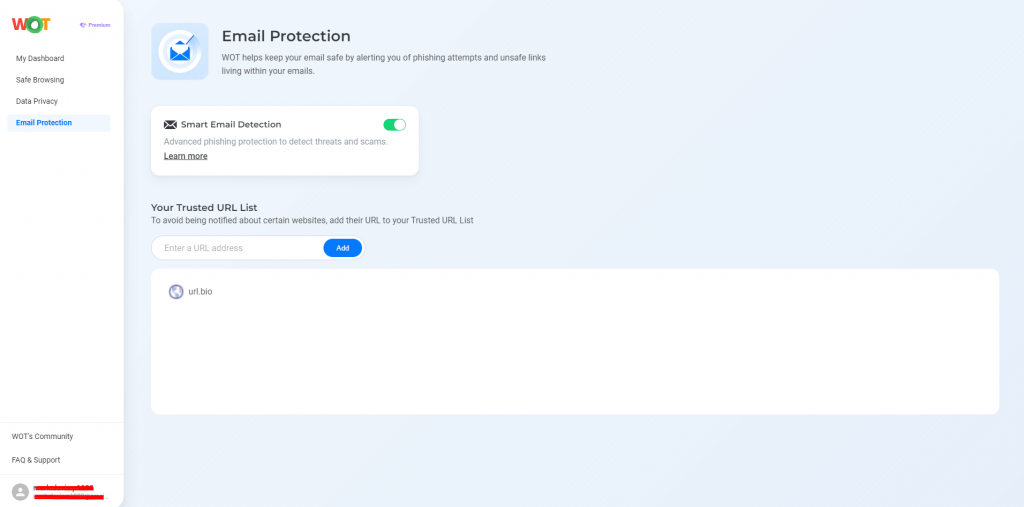
2. Change Your Password
Immediately change your email password to something strong and unique. Avoid common words or easy-to-guess numbers. A strong password includes a mix of the following:
- Uppercase and lowercase letters
- Numbers
- Special characters
3. Enable Two-Factor Authentication (2FA)
Adding an extra layer of security, 2FA requires a second form of verification, like a code sent to your phone. This makes it much harder for hackers to access your account, even if they have your password.
4. Update Security Questions
Change your security questions to something only you would know. Avoid using easily found information like:
- Your mother’s maiden name
- Your first pet’s name
- The place where you were born
- Name of your best friend
5. Notify Your Contacts
Let your contacts know that your email has been hacked. Advise them not to click on any suspicious links or attachments received from your email. This helps prevent the spread of malware or phishing attempts to others.
6. Check the Account Settings
Review your email settings for any unauthorized changes. This includes checking for new forwarding addresses, linked accounts, and altered recovery options. Hackers often change these settings to keep access to your account.
7. Scan for Malware
Run a thorough antivirus scan on your devices to detect and remove any malware. Hackers may have used malware to gain access to your email and other personal information. Regular scans help keep your devices secure.
8. Monitor Financial Accounts
Keep a close eye on your financial accounts for any unusual activity. Hackers may use your personal information to access your bank accounts or make fraudulent transactions. Report any suspicious activity to your bank right away.
9. Report the Hack
Contact your email provider and report the hack. They may have additional tools and procedures to help secure your account and prevent future breaches. This step is important for gaining full control over your email again.
10. Backup Important Emails
Regularly backup your important emails to a secure location. This helps you keep critical information in case of future breaches. Having backups ensures you don’t lose important data if your email is compromised again.
11. Review Connected Accounts
Check all accounts linked to your hacked email, such as social media, shopping sites, and financial institutions. Update the passwords and security settings for these accounts to prevent unauthorized access. Hackers often use a hacked email to get into other accounts.
12. Learn About Phishing
Learn to recognize phishing emails. Phishing is a common method hackers use to gain access to your email. Being able to spot suspicious emails can help you avoid these attacks in the future.
13. Use a Password Manager
Consider using a password manager to create and store strong passwords. Password managers generate complex passwords and keep them secure, reducing the risk of using weak or repeated passwords across different accounts.
Read more: How long will it take to crack my password?
14. Keep Your Software Updated
Make sure your operating system, browser, and other software are up to date. Updates often include security patches that protect against new threats. Regular updates help keep your devices safe from hackers.
15. Avoid Public Wi-Fi
Avoid accessing your email over public Wi-Fi networks. These networks are often unsecured and can be exploited by hackers. If you need to know how to be safe on public Wifi, use a Virtual Private Network (VPN) to encrypt your connection and protect your data.
Minimize the damage by acting quickly
Recovering from a hacked email can be very stressful, but acting fast can reduce the harm. Follow the steps in this guide to make your account safe and prevent future problems. WOT’s Email Protection feature adds an extra layer of security and keeps threats away from your inbox. These steps are the best way to protect yourself from hackers. Don’t let them get more from you—act quickly to stop them from taking over your account!
FAQs
How can I prevent my email from being hacked?
Using strong, unique passwords for each account and enabling two-factor authentication can greatly improve your email security. Avoid using easily guessable information like birthdays or common words. Additionally, be cautious of phishing emails; don’t click on suspicious links or download attachments from unknown sources. Regularly updating your antivirus software and performing scans can also help keep your devices secure.
What should I do if I can’t access my hacked email?
If you can’t access your email, start by using the account recovery options provided by your email service. This usually involves answering security questions or receiving a recovery link or code via an alternate email or phone number. If these steps don’t work, contact the customer support of your email provider. They can offer further assistance in recovering your account.
Can hackers use my email to steal my identity?
Yes, hackers can use the information found in your email to commit identity theft. They may gain access to sensitive data such as financial information, personal identification details, and contact lists. This can lead to fraudulent activities such as opening accounts in your name or accessing your bank accounts. It’s important to secure your email and monitor your financial statements regularly for any suspicious activity.
Is it safe to use public Wi-Fi for checking emails?
Public Wi-Fi networks are generally less secure than private ones. They can be exploited by hackers to intercept data transmitted over the network. If you need to check your email on public Wi-Fi, use a Virtual Private Network (VPN) to encrypt your connection and protect your information. It’s also a good practice to avoid accessing sensitive accounts on public networks whenever possible.
How often should I change my email password?
It’s recommended to change your email password every few months to maintain security. This reduces the risk of unauthorized access over time. Additionally, always change your password immediately if you suspect any suspicious activity on your account. Using a password manager can help you keep track of your passwords and update them regularly.
