Just imagine browsing on your Android phone and then it suddenly slows down or pops up strange ads. These can be signs of malware infections. Malware allows the possibility of personal information access and could degrade the overall performance of your phone.
With millions of Android subscribers worldwide, there remains a higher risk for malware infections. According to an AV-TEST report, they register over 450,000 new malicious programs (malware) and potentially unwanted applications. This illustrates the immense importance of detecting and deleting malware. With this, the threat is not merely annoying but can be disastrous to one’s personal finances. Your personal information and financial data are at risk, so potent security measures need to be undertaken.
Signs of malware infection on Android
Knowing some symptoms of malware infections can save you from a lot of troubles, like data loss and identity theft. Some of the most common symptoms that can infect your device with malware are as follows:
Sudden slowdown
Malware often overworks the processor, causing your phone to lag. If your device is unusually slow and you haven’t installed recent software updates or apps, it might be infected with crypto malware or another type. Frequent crashes and freezing apps are also common indicators, disrupting your normal device functionality.
Overheating
If your phone heats up even when it’s idle, malware could be the cause. Prolonged overheating can lead to permanent damage to your device’s hardware components. It may also result in your phone shutting down unexpectedly to prevent overheating, and interrupting your usage.
Rapid battery drain
Malicious software running surreptitiously in the background can quickly decrease your battery charge. This is particularly noticeable if rarely used applications are the primary culprits in battery consumption. An unusually warm battery can also indicate background malware activity.
Unknown charges
Unidentified transactions on your bill can indicate malicious activity. This might be generated through premium-rate SMS services or unauthorized in-app purchases. These charges can accumulate quickly, causing significant financial loss if not addressed promptly.
Persistent pop-up ads
An increased number of persistent pop-up ads, even when not using apps, can indicate adware. These annoying ads may also redirect you to harmful websites, increasing the risk of more malware infections. Such behavior can make using your device frustrating and less secure.
Apps requiring unnecessary permissions
If certain apps demand access to data or features unrelated to their function, it could indicate malicious intent. Regularly reviewing app permissions can help you identify suspicious behavior. Unauthorized access to sensitive information can lead to data breaches and privacy issues.
How to detect malware on Android
Being able to detect malware on your Android smartphone or device is important because this could affect your device’s performance and, most importantly, your security. Here’s how you can do it:
Scan your phone’s apps and files with WOT
WOT for Android has a feature that can scan for malware. It analyzes the possibilities of threats from apps and files, whether through dodgy websites or emails. This feature scans everything and provides an extensive report on areas of concern. Regular scanning using WOT keeps your device free from malware activities and reduces potential threats, suitable for a more extended period of use.
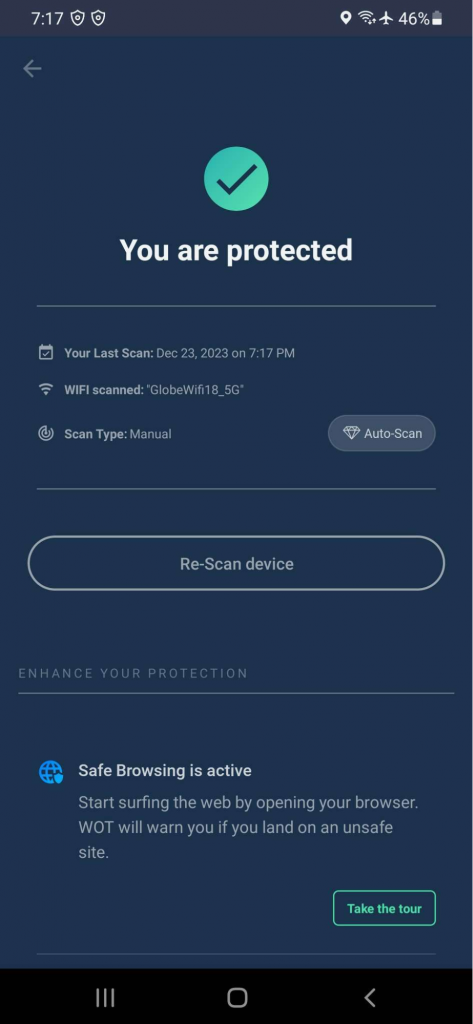
See if you have apps you don’t recognize
Check your installed applications on a regular basis to pinpoint any of them that you do not recognize or did not install. These apps may be hiding malware. If you compare the list of installed apps to the history of recent downloads, then you may find it easier to recognize rogue apps. Better to uninstall any unfamiliar apps immediately if you don’t remember downloading them.
Check what apps take up a lot of battery
Open the settings in your device and look into Battery usage; normally, apps that consume most of your battery are usually at the top of the list. Malware often drains the battery by running background processes. Identifying apps with unusual battery consumption can reveal hidden malware.
Check for apps that use high amounts of data usage
Go to your device’s settings and then access Data Usage to check which apps use a suspiciously large amount of data. Malware very often uses data in the background. Keeping an eye on data usage really helps in identifying and deleting suspicious applications before they can do too much harm.
Scan your apps with Play Protect
Google Play Protect scans all your apps and raises a flag in case it spots any form of suspicious activity. Check that it is enabled and then run a scan for malware. Keeping Play Protect active keeps your apps monitored all the time for an additional layer of protection against malware threats.
How to remove malware from an Android phone
If you believe that the malware has infected your Android phone, take the recommended steps below to eliminate it:
Using Safe Mode
Booting your phone in Safe Mode temporarily disables all third-party apps. Long-press the power button and further hold ‘Power off’ until you see ‘Reboot to safe mode’. In this mode, it will run suspicious apps at limited activity. This will make it easier for you to identify and remove any malicious apps.
Deleting suspicious apps
Go through the list of apps installed on your device in safe mode and uninstall suspicious ones or those you do not know. This will help rid your device of malware. Not only will removing these apps free space on your device’s storage, but it can also get rid of dangers.
Remove admin access from apps that don’t need it
Some malware apps request admin privileges to protect themselves from uninstallation. Under Security Settings, withdraw any admin privileges from untrusted apps before uninstalling them. It removes admin privileges, making it easier to remove and this will disable the malware from resisting deletion.
Restore your browser settings
Malware could have changed your browser settings to bring you to harmful websites. Clean the cache, history, and cookies of your browser to reset it to its default settings so that it won’t allow further infections that may be caused by malware. Restoring these settings gives a safe environment for browsing and reduces further possibilities of malware infections.
Tips to prevent future malware on your Android device
As they say, prevention is better than cure. The following steps can help you in protecting your Android phone from future malware infections:
Install mobile security apps
Apps like WOT can scan Android phones for malware and offer real-time protection. WOT’s app-scanning feature examines every new app you install for any possible threats. Regularly using security apps ensures that your device remains protected against evolving malware threats.
Make sure your phone and apps are updated
Keeping your phone and its apps updated assures that you have the most recent security features and patches, and this will also fortify your protection against malware. Many updates generally contain some critical security improvements that assist in protecting against newly identified vulnerabilities.
Don’t click on suspicious links
WOT’s Safe Browsing feature can warn you about potentially harmful websites so that you’ll be able to avoid malicious links. It keeps you vigilant about the links you click on, hence saving you from various malware infections.
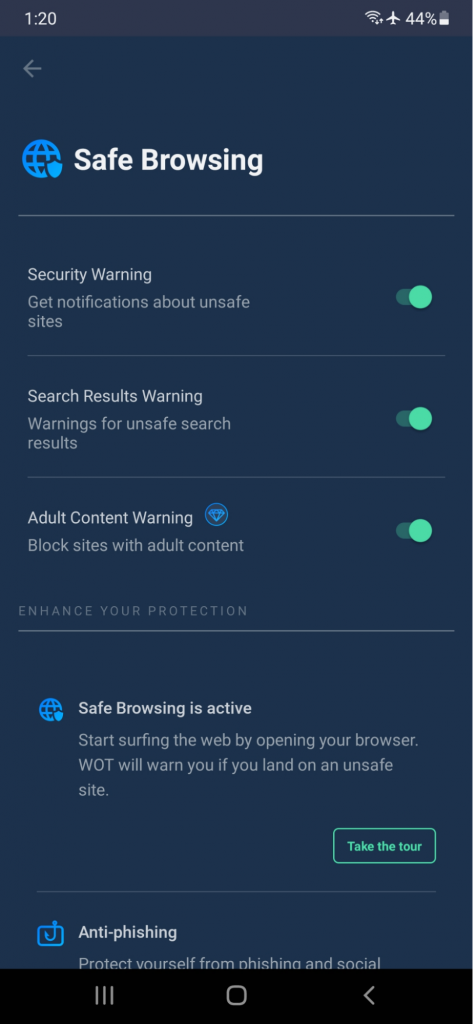
Don’t open strange attachments in your email
WOT’s Anti-Phishing feature will protect your email. This will alert you against phishing emails and attachments that seem suspicious and have malware. Identifying phishing attempts and staying clear of unknown attachments are important for the protection of your Android device.
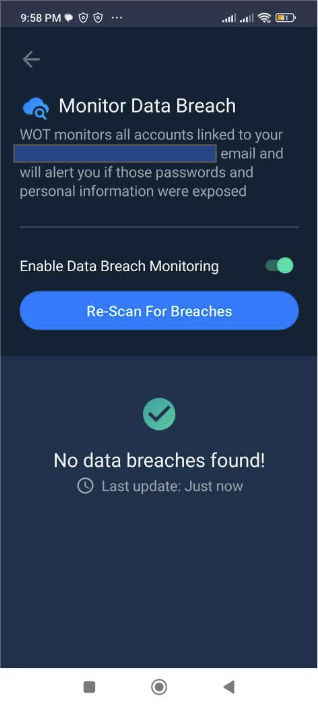
Install apps only from the Play Store
Google Play Store has a more stringent vetting process for applications compared to other sources. This dependence on trusted app stores lets you know that your downloads are derived from checked sources.
Periodically review your apps and their permissions
Doing this allows you to find some potentially dangerous apps on the device and remove them by checking apps regularly and their permission. Limiting the access of apps to sensitive data by revoking unwanted permissions improves security on a mobile device.
Use strong passwords
The time to crack your password depends on how long and how complicated it is. Strong passwords together with two-factor authentication (2FA) will add an extra layer of security to your device. This makes it really hard to allow access to the account containing personal information to unauthorized persons.
Act promptly to defend your Android phone against malware
Keeping your phone safe means regularly scanning it and remaining vigilant. There’s no going around it: regular maintenance and vigilant behavior are quite important.
From updating apps regularly or being more careful while using the internet with tools like WOT, proactive steps are essential. As more of our lives become closely linked with our mobile devices, keeping them safe is paramount. Take charge of your digital well-being and make sure that your Android device remains to be a fortress amidst malware threats.
FAQ
What should I do if my phone keeps overheating?
Overheating might indicate malware activity. To check your device, use Safe Mode to identify suspicious apps and uninstall them. If the issue persists, consider using security apps to perform a comprehensive scan and remove any hidden malware causing the problem.
Why does my phone battery drain fast?
Malware running in the background can cause rapid battery drain. Check your phone’s battery usage in settings to identify which apps are consuming the most power. Remove or disable unnecessary apps, and consider using a security app to detect hidden malware.
Can my personal information be stolen through malware?
Yes, certain kinds of malware can steal personal information. They attempt to access passwords, banking information, and other sensitive data. Using security apps can protect your information by detecting and removing malware before it can cause harm.
How do I know if an app is malicious?
A malicious app will usually behave unexpectedly, such as flashing unwanted ads or rapidly draining battery and data. Performing a scan with security applications can help detect and remove such apps, protecting your device from further harm.
Is it safe to use public Wi-Fi on my phone?
Using public Wi-Fi can be very risky. If you really need to connect to one, use a VPN service. This will encrypt your connection, keeping your data private and secure while you browse on public Wi-Fi, protecting you from potential threats.
