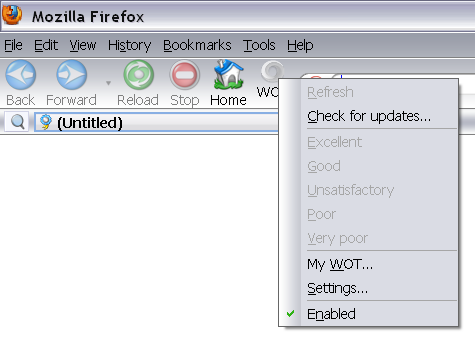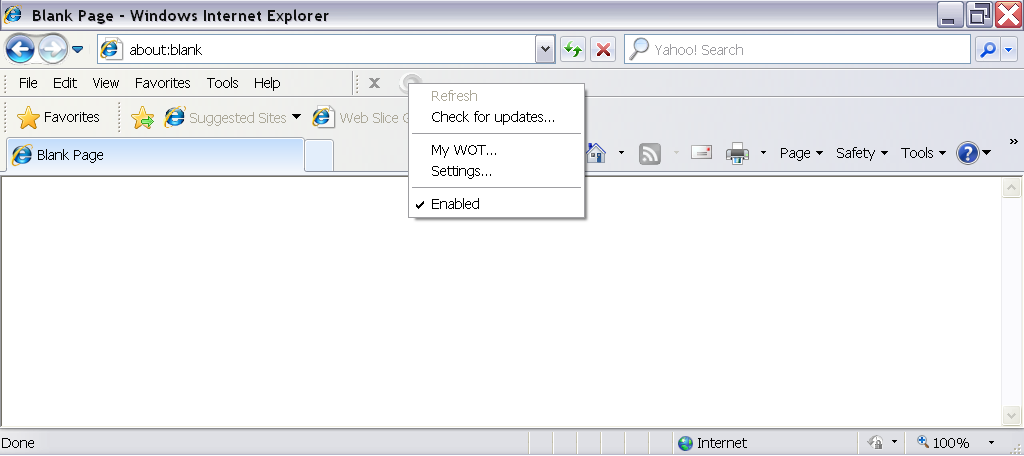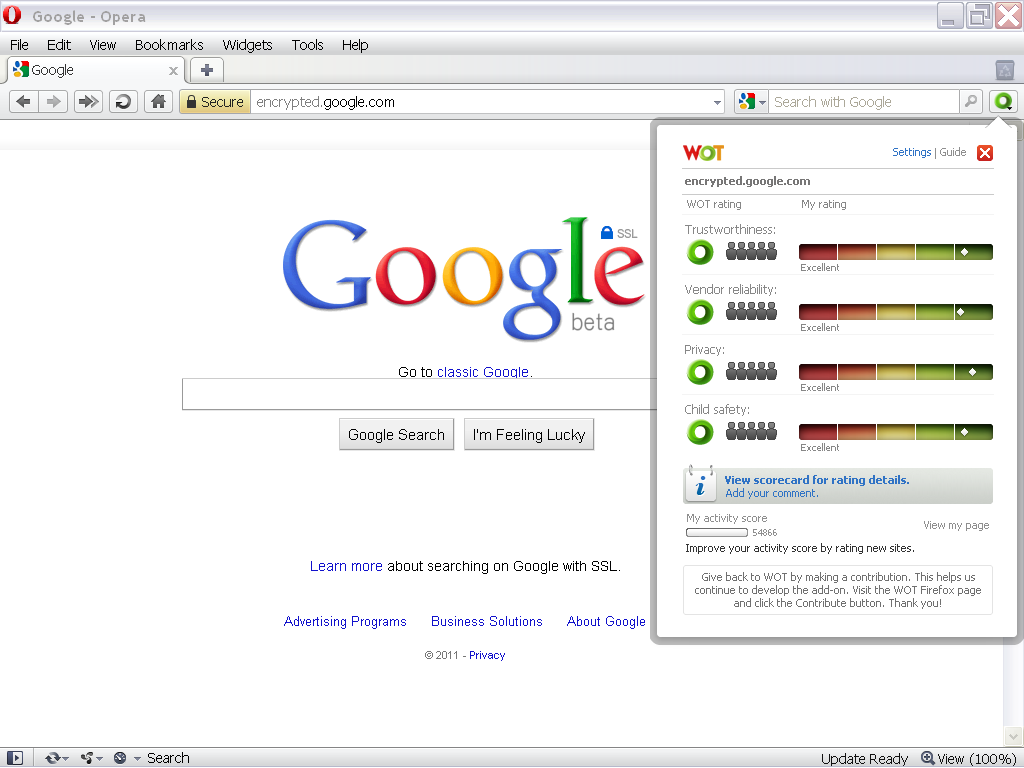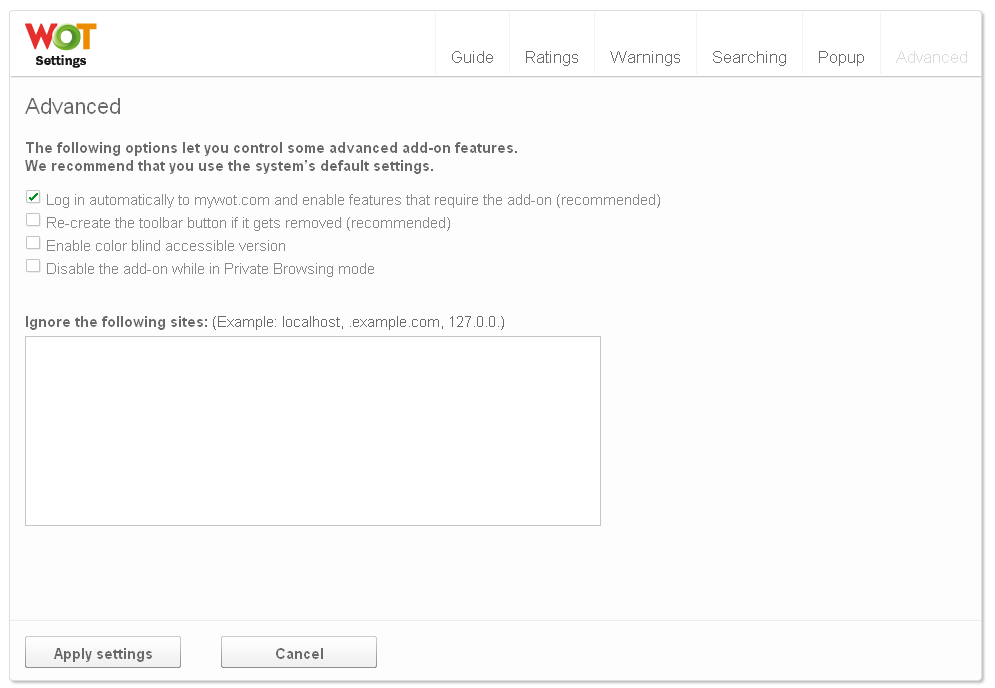Difference between revisions of "Add-on Settings"
(→Advanced) |
|||
| Line 63: | Line 63: | ||
<li>Log in automatically to mywot.com and enable features that require the add-on (recommended)<br />✓ ''default''</li> | <li>Log in automatically to mywot.com and enable features that require the add-on (recommended)<br />✓ ''default''</li> | ||
<li>Re-create the toolbar button if it gets removed (recommended)<br />✓ ''default''</li> | <li>Re-create the toolbar button if it gets removed (recommended)<br />✓ ''default''</li> | ||
| − | <li>Enable color blind accessible version</li> | + | <li>Enable color blind accessible version |
| + | <blockquote>Tip!<br />WOT blog article with video: [http://www.mywot.com/blog/187-wot-has-a-colorblind-version WOT has a Colorblind version]</blockquote></li> | ||
<li>Disable the add-on while in Private Browsing mode</li> | <li>Disable the add-on while in Private Browsing mode</li> | ||
</ol> | </ol> | ||
| Line 69: | Line 70: | ||
Remember to click '''Apply settings''' to save any selection changes you have made. | Remember to click '''Apply settings''' to save any selection changes you have made. | ||
| − | + | ||
| − | |||
====Ignore (Whitelist)==== | ====Ignore (Whitelist)==== | ||
Revision as of 02:35, 20 April 2012
WOT has different abilities based upon the browser it is added to, these restrictions are imposed by the browser developer, consider them "rules set up for third-party extensions."
Video tutorial: How to customize WOT settings
Contents
Access settings
| Both your Profile page and your Settings page are available from the pop-up rating window via any browser. |
Browser specific toolbar access
|
|
|
|
|
Guide
Ratings (default)
Warnings
Searching
Popup
Advanced
The following options let you control some advanced add-on features.
We recommend that you use the system’s default settings.
- Log in automatically to mywot.com and enable features that require the add-on (recommended)
✓ default - Re-create the toolbar button if it gets removed (recommended)
✓ default - Enable color blind accessible version
Tip!
WOT blog article with video: WOT has a Colorblind version - Disable the add-on while in Private Browsing mode
Remember to click Apply settings to save any selection changes you have made.
Ignore (Whitelist)
You can enter IP's and/or host names to tell WOT not to check for reputation, disabling warnings/blocking for listed domain(s).
Ignore the following sites: (Example: localhost, .example.com, 127.0.0.)
- default: empty, no entries
Remember to click Apply settings to save any entries or edits you have made.
- Input
- CSV comma separated values
- localhost, .example.com, 127.0.0., 192.168.0.1
- Allowed wildcards
- * (asterisk)
- includes all subdomains. example: *.blogspot.com ignores blogspot.com and all user blogs
- IP
- single: xxx.xxx.xxx.xxx example: 127.0.0.1
- range: xxx.xxx.xxx. example: 127.0.0.
- range: xxx.xxx. example: 127.0.
- note: trailing decimal is required