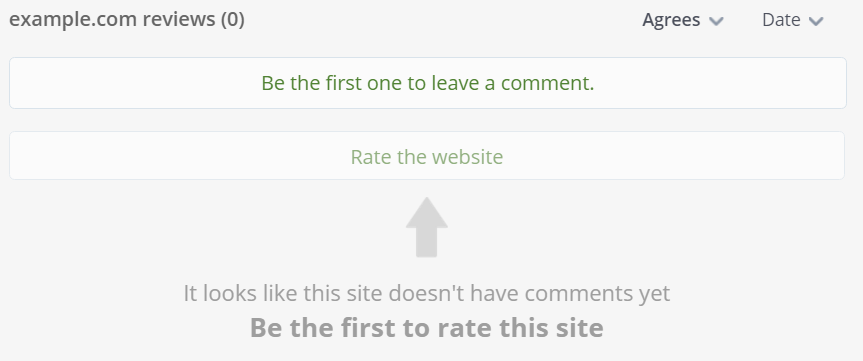Scorecard
The scorecard contains everything you need to know about a website, domain name, or IP.
Scorecard colors
To help bridge across language barriers, colors are used for immediate identification of the overall Trustworthiness (reputation) of a website. The color range is:
| Reputation | Color and symbol | Description |
|---|---|---|
| Excellent | This site has a good reputation and the community considers it a safe and pleasant experience. | |
| Good | ||
| Unsatisfactory | Cautionary advisory, unsatisfactory or mixed ratings. | |
| Poor | This site has a poor reputation and the add-on will bring up the warning screen, or blocking screen, when settings are at their default values. If you choose to proceed, do so with a high amount of care and concern; you have been warned. | |
| Very poor | ||
| Unrated | There are not enough ratings to compute a reputation for this website, as referenced by the example scorecard provided. Note that the reputation rating can go back to unknown if the confidence level drops below a certain minimum threshold and therefore, it's possible for the confidence value to actually decrease. | |
Though we see colors to make our testimonial easier, WOT translates these colors to numbers and with using statistical analysis to compute the individual reputation values that, when combined, generate the website's overall Trustworthiness.
Scorecard components
The scorecard consists of several components that dynamically retrieves the information presented to you. A quick list of these components are as follows:
- Thumbnail
- Help view
- Site name
- Popularity
- Rank
- Owner
- Server location
- Statistics
- Wiki
- Description
- Tags
- Reputation rating:
- The Rating Categories:
- Comments:
- Add / Request
- Comment categories
- Comment listing
- Share with a friend
Thumbnail
The thumbnail is a captured image of the index page of a website. The purpose is to help visually identify the site in revue. The image may be clear or it may be blurred depending upon the rating level of the Child Safety indicator. When there are poor to very poor ratings for child safety, the image is blurred to prevent viewing of possible pornographic material. The provided image displays both clear and blurred areas for example. This image is updated every 60 days. If you've changed your site design and notice a conflict, don't worry WOT will catch up in due time.
Help view
Clicking on Help View, located at the upper right corner of the Scorecard, brings up an image offering some explanation to various areas of interest such as:
- Popularity
- Server location
- Compete.com statistics
- Description
- Tags
The help view also offers hints to reputation ratings as well as mentioning about the confidence indicators.
Site name
Self-explanatory, the Site Name is the domain name or IP address of the website being rated. This also includes sub domains, for example: subdomain.example.com.
The Scorecard URL generally incorporates the site name, but in certain cases it does not.
Twitter profiles may be rated in WOT and are given special names for URLs, while the site name remains for scorecard display. For example: twitter.com/Web_of_Trust scorecard's URL is:
http://www.mywot.com/scorecard/_p_k5swex3pmzpvi4tvon2a.twitter.com
Popularity
Popularity is often confused with a site's overall monthly hit rate.
This is not so, the popularity icons, the "little people" that are displayed next to the Site Name are an indication of how many WOT users have visited the website.
Rank
A scorecard ranking is measured by the popularity of a website as visited by WOT users.
Many sites will have an N/A (not applicable) as their rank, if your site may fall into this ranking, don't worry about it, you're part of the majority. This is merely a demographic display and an entertaining one as well. You can view the top ten highest ranked websites by visiting the Community page or to see more, simply open up an empty scorecard URL: http://www.mywot.com/scorecard The ranking of websites is updated every 60 days. As of this writing, Google.com is ranked at number one.
Owner
The owner information is provided with a whois (wikipedia) courtesy link. Currently, the service of choice is with whois.domaintools.com
Server location
For easy visual reference, mini country flags are displayed along with the two letter country code to give you an idea of the location of the web server that the website is hosted on. The example image shows mywot.com which is hosted in Finland and google.com which is hosted in the United States.
Statistics
Website statistical information such as monthly visitors and graphs are provided by compete.com free of charge. There is much information available by this company however, registration is required to access it.
Wiki
The wiki links to aboutus.org that dynamically creates pages for websites from publicly accessible information such as meta tags and whois information. Once built, the pages – like any wiki – are available to be edited by the site owner, it's representatives, or anyone who visits the site.
Description
The scorecard obtains the website's description dynamically through the information supplied by the meta tag from within the site's index page. In the event that no description meta tag exists, nothing is displayed. This information is updated every 60 days.
An example of a description meta tag:
<meta name="description" content="WOT is a Free Internet Security addon for Firefox and IE that warns you about online scams and risky websites that try to deliver malware or send spam." />
To manually edit a site's description that displays on the site's scorecard, the site owner must be a registered user where they can submit the site into their user profile via the My Sites section. The site then requires verification, proving that you have root access (owner / administrator), after which the description may be changed, overriding the current META tag information.
Tags
Just like Description, tags are dynamically retrieved information through the value supplied to the meta tag keywords. This information is also updated every 60 days.
An example of a keyword meta tag:
<meta name="keywords" content="spam, online scams, malware, ie addon, firefox addon, online security, free internet security, web of trust, mywot, wot" />
Reputation rating
Herein lies the heart of WOT where website reputations are entered and the website is deemed to be safe or trusted, cautionary, unsafe or not trustful.
The entries made in this section should be done so in an unbiased way, offering genuinely honest ratings. Ratings are cast by secret ballot assuring your anonymity and maintaining your privacy. Of course, if you decide to make a publicly viewable comment, then people may associate the chosen comment category (green or red) as to how you rated.
Those who try to abuse the rating system eventually get "caught" because their selected ratings differ from the majority of the votes cast; remember WOT is a meritocracy. For more information about how reputational trust is computed, please refer to this blog post on Confidence Fri 22 Dec 2006 07:41:49 AM UTC — Sami
The Reputation Rating section of the website scorecard consists of four rating categories, each consisting of four elements.
The Rating Elements
- The WOT Symbol

displays the current reputation from the aggregated result of all prior ratings.
For more information, please refer to the website support section for WOT symbols - The Rating Description simply identifies the category of the website's reputation that you are rating.
This is a text label that is translated into the language that you have your preferences set to. - The Rating Bar

is how you transfer your experiences with, or opinions of, the website you are rating into the WOT reputation system.
A small white bullet • appears when you choose to edit and hover your mouse over any of the rating bars.
If you have previously rated the site, the bullet is positioned at your last value upon viewing the scorecard.
The rating bar consists of five colorized sections, each represents a group of values that determine the score for the category being rated. These five sections are textually labeled as (from left to right):- Very Poor
- Poor
- Unsatisfactory
- Good
- Excellent
- The Confidence Indicator

simply displays how many other WOT users voted in a likewise manner.- see also: API::Reputation and confidence
The Rating Categories
— officially explained on the support section of the website and consist of:
Trustworthiness
Can you trust this site? Would you share it with family or friends? Have you had a pleasant experience? Is it worth returning to? If you can answer "yes" to all of these questions, then it is worth rating as Excellent. If you answer "no" to one of these questions, then it is worth rating Good. The lower amount of "yes" answers to these questions, the lower the rating becomes.
Vendor Reliability
Generally represents a site that has a product to sell and whether or not you had a positive shopping experience, as mentioned on the support page, but what if there is nothing to purchase, should this be left unrated? That would depend upon what the product is that the site has to offer. It could be a free item, so there is no financial purchase. One example could be a blog, forum, or news site whose product is information; is this information factual, or it is biased, or worse is it pure fabrication? Software download sites, some mirror the author's product, some link to the authors download page, others repackage the author's product and include Adware, Spyware, or possibly Malware. Other aspects of reliability is how well the site is designed or built. Could you consider the site to be reliable if it has flaws in it's design? Would you trust making a financial transaction if the site utilizes faulty JavaScript for example? Many thing can determine how reliable the site and/or it's owner(s) are.
Privacy
Can the website be trusted with your name, address, phone number, email address, credit card information, or other Personally Identifiable Information (PII) Have you subscribed to a newsletter or email list and then start receiving a large amount of Spam? If you experience no abuse, then the site is worth an Excellent Rating. This is where personal experience should be used for rating purposes. Exceptions would be, for example, verifying phishing schemes or submitting Spam sites.
Child Safety
Is the website safe for young children? Does it consist of adult related material such as a political forum where participants are engaged in swearing? Is it a gaming site whose age group is for 15 year olds or older? What about a musician's site where the music (and lyrics) are recommended for mature audiences? Does the site contain pornographic material? Base your ratings for this category by asking yourself, "Would I allow my child to access this website?"
Comments
Comments provide more information, but do not affect ratings
Comments were not originally intended to exist and were included based upon user feedback in the early stages of WOT testing. For more detailed commentary concerning comments, please refer to this blog post:
Against textual comments Mon 05 Feb 2007 07:41:02 PM UTC — Sami
Request a comment
Request a comment is displayed on the right side of the Scorecard at the top of the Comment section. It's purpose is simply to request other members of the WOT Community to offer a comment for the website you are reviewing. Comment requests are tagged and posted on the Community page of WOT's main website. Clicking this option toggles your request, meaning if you click once, you're requesting a comment, click again and you remove that request. If you decide to add a comment yourself, this option disappears.
Add a comment
Add a comment is displayed on the left side of the Scorecard at the top of the Comment section. Clicking it toggles the opening or closing of the Add Comment subsection.
When entering a comment for a website you are presented with two elements both of which are required to save your comment. These are the comment category and the comment text.
The comment category is a drop-down menu where you decide which classification you would like your comment associated with. The current selections available are:
Good site
Useful, informative
Entertaining
Good customer experience
Child friendly
Spam
Annoying ads or popups
Bad customer experience
Phishing or other scams
Malicious content, viruses
Browser exploit
Spyware or adware
Adult content
Hateful, violent or illegal content
Ethical issues
Useless
Other
The comment text area is where you enter your opinion, be it praise, or warning, or basic commentary.
Comment listing
As comments are made they appear in list form displayed as single line entries. Clicking on the comment opens it's entirety. As the author of the comment, you have the options of editing or deleting your comment.
!!! STOP !!! - will continue at a later time - G7W (mention: sort options, dis/agree options, controversial, page, RSS)